Get Started
Learn how to use CompareHeights to create professional height comparison charts with precise measurements and custom images.
Welcome to CompareHeights! 📏
CompareHeights is a professional height comparison tool that lets you create accurate visual comparisons between people, celebrities, objects, and custom images. With support for extreme scales from nanometers to kilometers and precise measurement calculations, it's perfect for educational, professional, and personal use.
Key Features
- 🎯 Accurate Character Database Pre-loaded characters including celebrities, objects, and biological specimens with verified height data.
- 📐 Precision Measurement System Support for 9 different units from nanometers to kilometers with intelligent unit conversion and scientific notation.
- 🖼️ Custom Image Upload Upload and crop your own images with precise height specification and automatic aspect ratio calculation.
- 📊 Interactive Visualization Drag-and-drop reordering, zoom controls, and real-time measurement display with responsive design.
- 💾 Professional Export Export high-quality images in PNG, JPG, or WebP formats for presentations and sharing.
- 📱 Social Media Ready Built-in sharing tools for popular social platforms with optimized image output.
How to Use CompareHeights
1. Getting Started
Navigate to compareheights.org in any modern web browser. The tool loads instantly with no registration required.
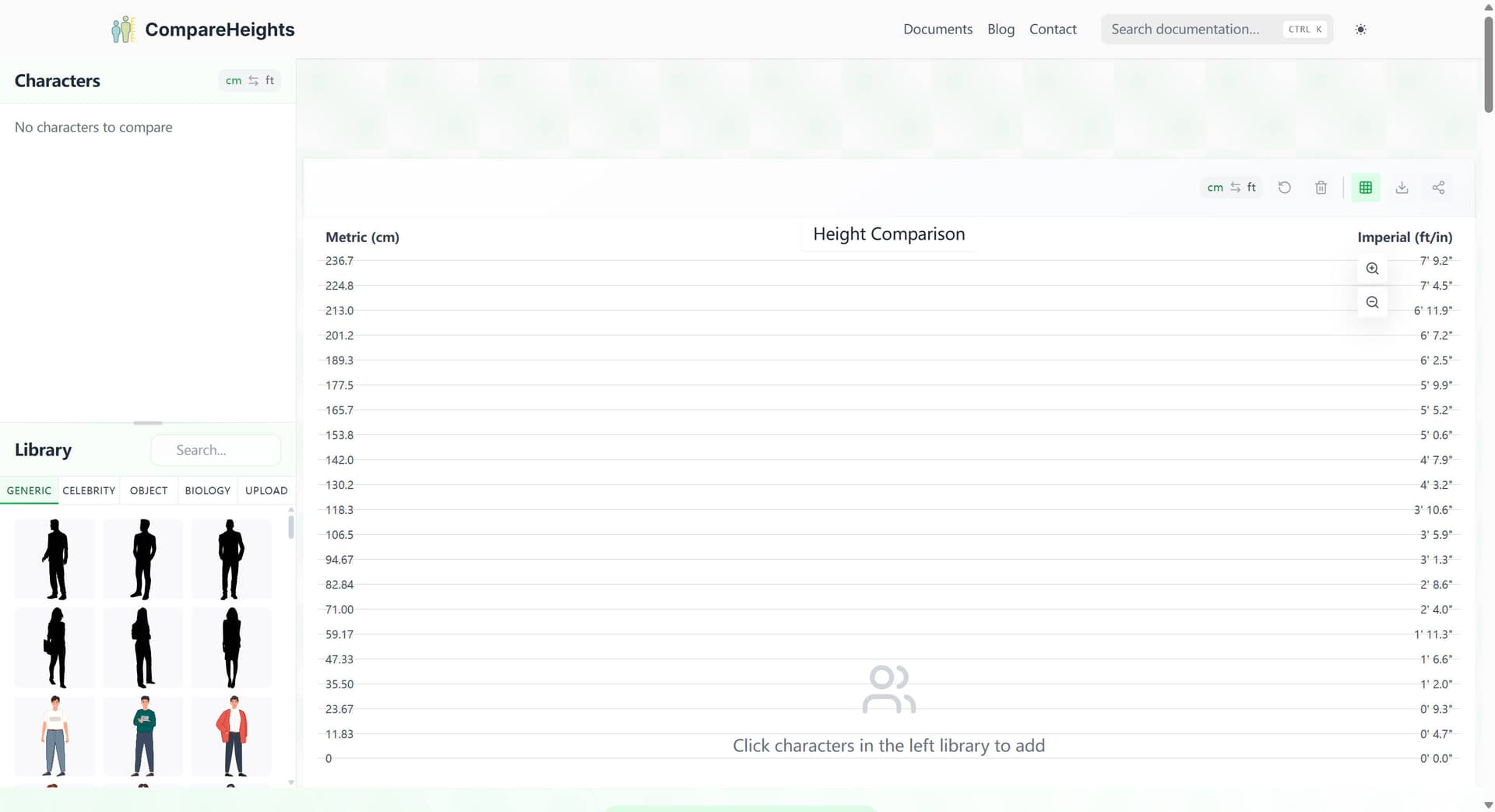
The interface has three main areas:
- Left Panel: Character search and categories
- Center Area: Interactive comparison chart
- Top Controls: Unit toggle, zoom controls, and chart title
2. Adding Characters to Compare
Method 1: Using Pre-loaded Characters
- Browse Libary
- animals: Heights of various real and prehistoric animals, from insects to dinosaurs.
- anime: Heights of main characters from popular Japanese anime series.
- celebrity: Heights of famous people, including celebrities, politicians, athletes, and mythological figures.
- fictional_characters: Heights of well-known fictional characters from movies, books, and legends.
- game: Heights of characters and creatures from games (e.g., Dungeons & Dragons).
- generic: Average heights for different human age groups, genders, and countries.
- microorganisms: Sizes of common microorganisms like bacteria, viruses, and cells.
- objects: Sizes of natural and man-made objects, from atoms to planets and buildings.
- plants: Heights of common plants and trees.
- Upload: Upload your own custom images
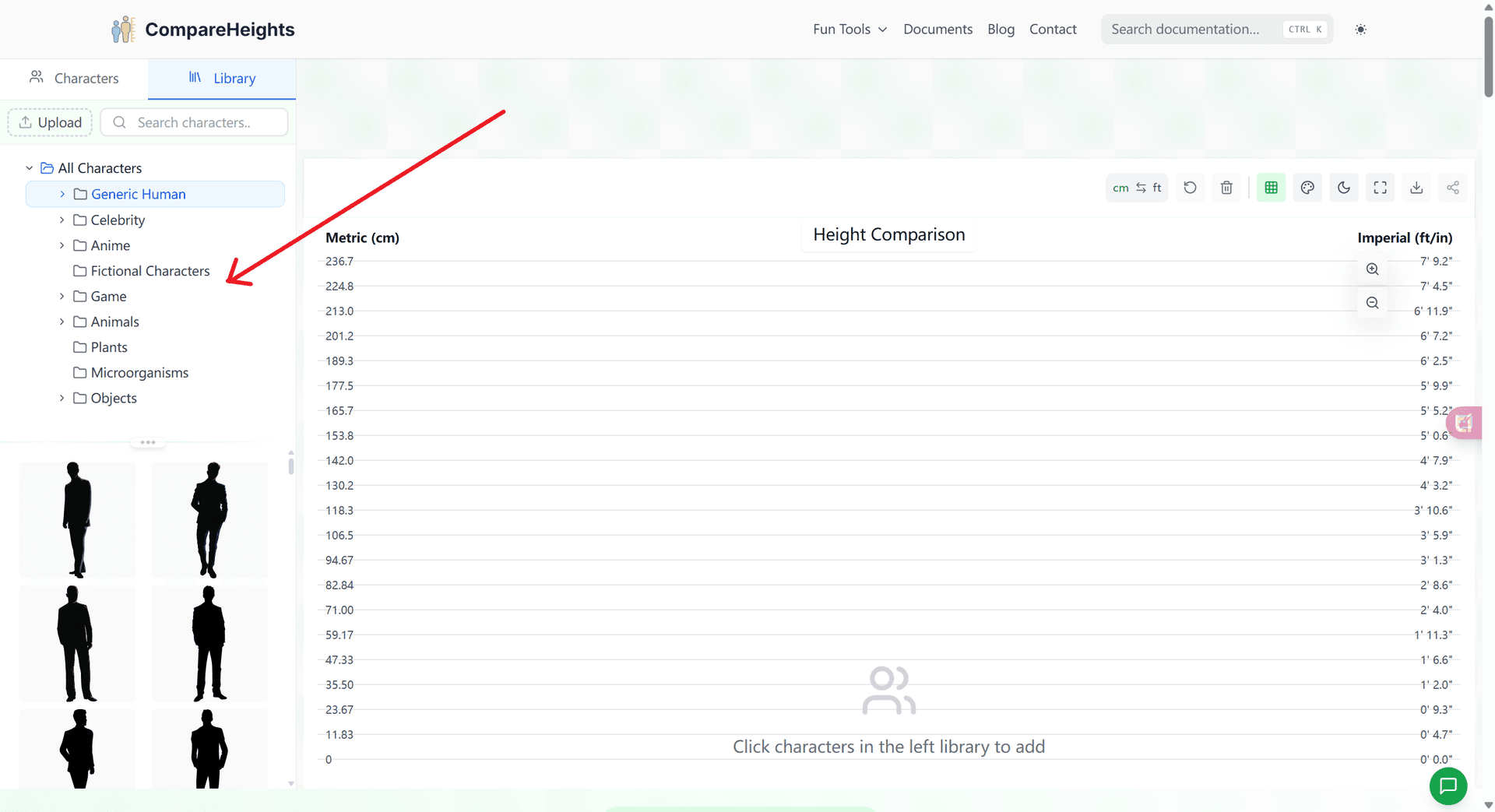
-
Search for Characters Use the search box to quickly find specific characters by typing their name.
-
Add to Comparison Click any character card to instantly add them to your comparison chart. They'll appear in the center area with their accurate height.
Method 2: Uploading Custom Images
-
Access Upload Click the "UPLOAD" category tab to open the image upload interface.
-
Upload Your Image
- Drag and drop an image file onto the upload area, or
- Click to browse and select a file from your device
- Supported formats: JPG, PNG, GIF

-
Crop Your Image The cropping tool opens automatically:
- Adjust Selection: Drag the crop area to select the portion you want
- Zoom Controls: Use +/- buttons to zoom in/out for precise selection
- Reset: Start over if needed
-
Set Height Information
- Height Input: Enter the real-world height of your subject
- Unit Selection: Choose from nm, μm, mm, cm, m, km, in, ft, mi
- Character Name: Give your character a descriptive name
- Automatic Calculations: Width is calculated automatically based on your crop selection
-
Save Character Click "Save Character" to add your custom image to the comparison.
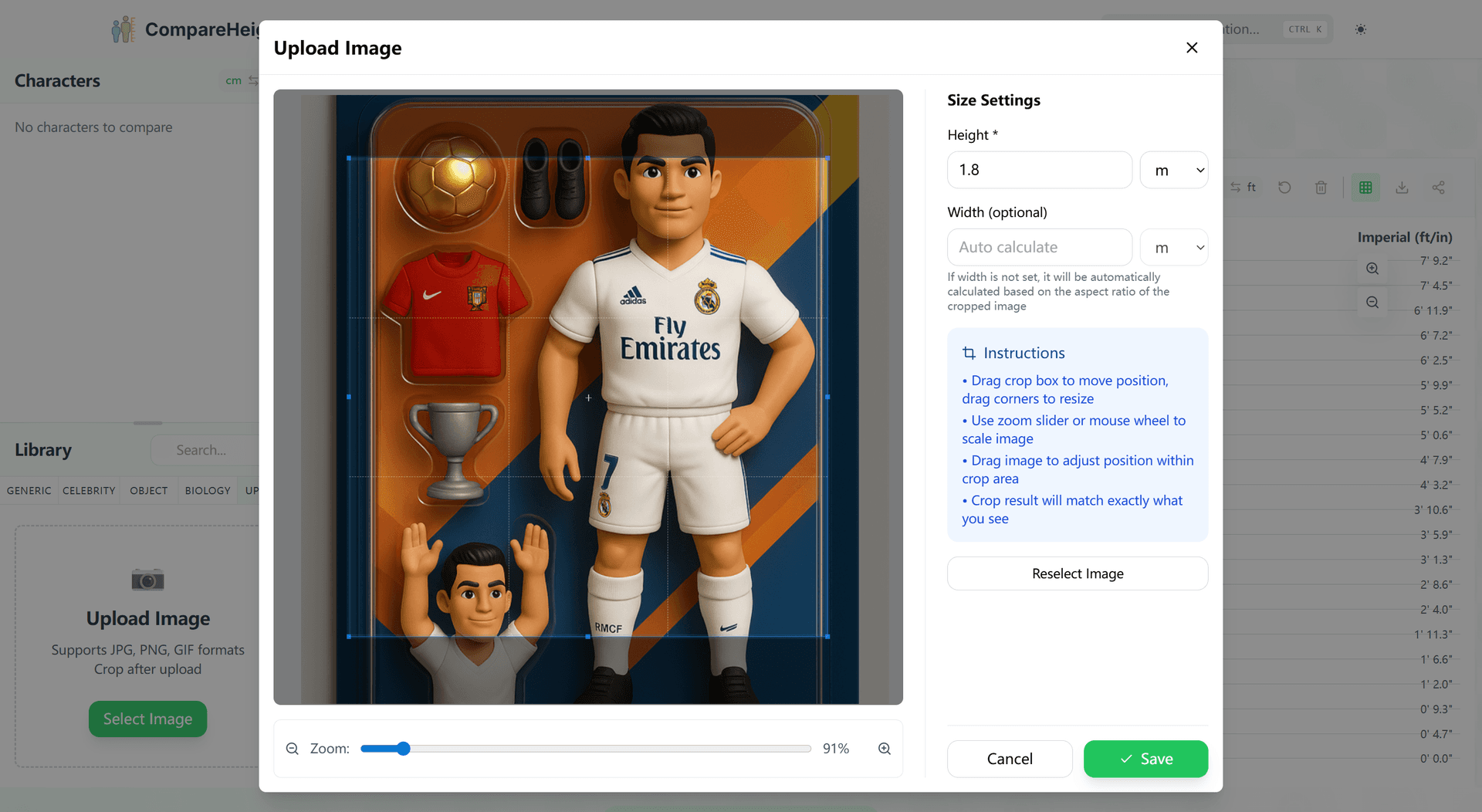
3. Managing Your Comparison
Reordering Characters
- Drag and Drop: Click and drag any character to reorder them in the comparison
- Visual Feedback: See real-time preview while dragging
- Optimal Layout: Arrange from shortest to tallest for clearest visual comparison
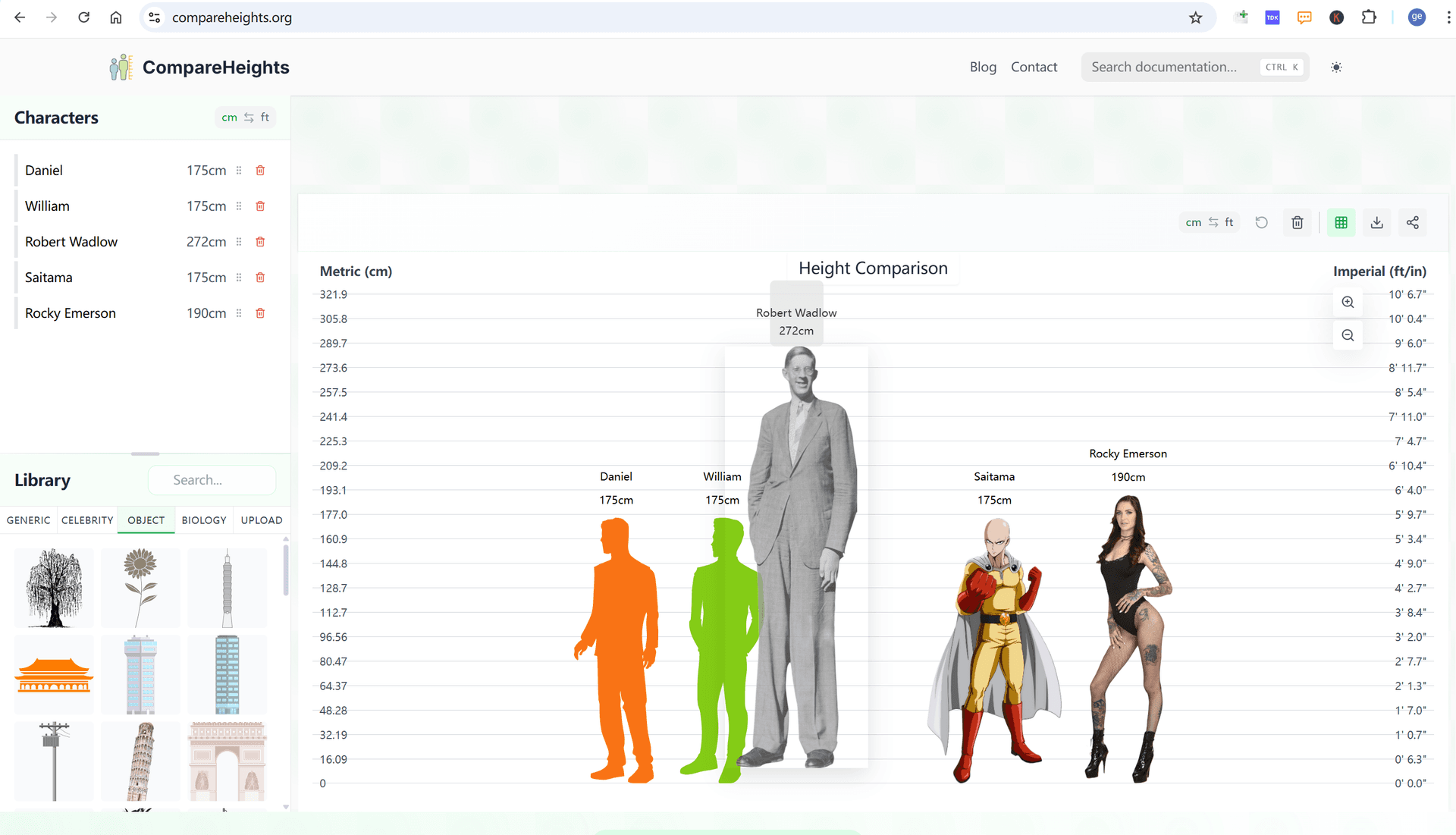
Editing Characters
- Select Character: Hover over any character to see edit options
- Edit Properties: Click the edit button to modify height, name, or other properties
- Delete Character: Click the delete button (trash icon) to remove individual characters
- Clear All: Use the clear all button to remove all characters at once
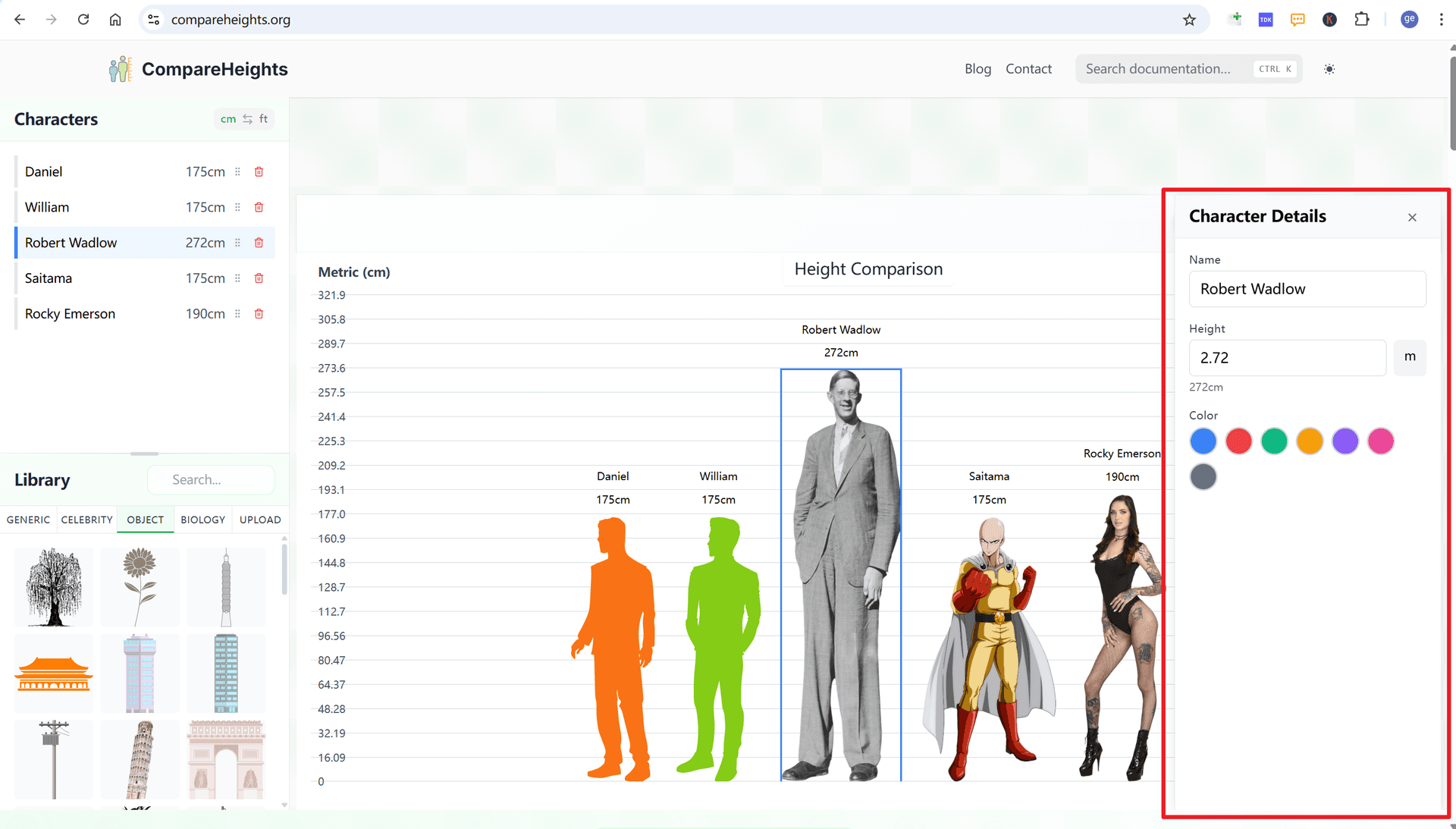
4. Understanding the Measurement System
Available Units
CompareHeights supports measurements across extreme scales:
Microscopic:
- Nanometers (nm): Atomic and molecular scale
- Micrometers (μm): Bacterial and cellular scale
- Millimeters (mm): Small objects and insects
Human Scale:
- Centimeters (cm): Standard measurements for people and objects
- Meters (m): Buildings, vehicles, large animals
Large Scale:
- Kilometers (km): Geographic features and distances
Imperial:
- Inches (in): Small measurements
- Feet (ft): Human heights with automatic feet/inch formatting
- Miles (mi): Large distances
Smart Unit Display
-
Unit Toggle: Click the cm ⟷ ft button in the toolbar to switch between metric and imperial display
-
Automatic Selection: The tool automatically chooses the most appropriate unit for display:
- Very small objects → micrometers or millimeters
- People and typical objects → centimeters or feet/inches
- Large objects → meters or feet
- Extreme scales → scientific notation (e.g., 2.5×10³m)
-
Intelligent Formatting:
- Imperial heights show as feet and inches (e.g., "5'11"") when appropriate
- Metric uses the most readable unit for the scale
5. Visual Customization

Chart Appearance
-
Background Color:
- Click the background color option to choose from preset colors
- Solid colors available for clean, professional appearance
-
Grid Lines:
- Toggle grid lines on/off for measurement reference
- Grid automatically scales with unit system and chart content
-
Chart Title:
- Click the title area to edit the chart title
- Title appears on exported images
-
Labels:
- Toggle character name labels on/off
- Height measurements display automatically with optimal units
Zoom and Navigation
-
Manual Zoom Controls:
- Zoom In (+): Increase magnification for detail view
- Zoom Out (-): Decrease magnification for overview
- Reset Zoom: Return to optimal view
-
Mouse/Trackpad Controls:
- Ctrl + Scroll Wheel: Zoom in/out smoothly
- Scroll: Navigate horizontally when zoomed in
-
Smart Scaling:
- Chart automatically scales to show all characters optimally
- Zoom indicators show current zoom level
6. Exporting Your Comparison
Export Options
-
Access Export: Click the export dropdown button in the toolbar
-
Choose Format:
- PNG: Best quality, lossless compression, supports transparency
- JPG: Smaller file size, good for sharing and web use
- WebP: Modern format with excellent compression (supported by most browsers)
-
High-Quality Output:
- All exports use high resolution for professional quality
- Includes chart title and proper formatting
- Maintains aspect ratios and measurement accuracy
Export Process
- Prepare Chart: Ensure your comparison is arranged and styled as desired
- Select Format: Choose the appropriate format for your use case
- Generate: Click to generate the high-resolution image
- Download: Image downloads automatically to your default download folder
7. Sharing Your Comparisons
Social Media Sharing
-
Built-in Sharing: Use the share button to access sharing options
-
Platform Support:
- Direct sharing to popular social media platforms
- Native share API support on compatible devices
- Copy link functionality
-
Optimized Content:
- Images automatically optimized for sharing
- Platform-appropriate sizing and formatting
8. Advanced Features
Extreme Scale Handling
-
Scientific Precision:
- Handles measurements from atomic scale to astronomical distances
- Uses high-precision mathematics to avoid calculation errors
- Scientific notation for extreme values
-
Scale Visualization:
- Intelligent grid scaling based on measurement range
- Automatic unit selection for optimal readability
- Maintains proportional accuracy across all scales
Interactive Features
-
Real-time Updates:
- All measurements update instantly when switching units
- Visual changes apply immediately
- Smooth zoom and pan interactions
-
Responsive Design:
- Optimized for desktop and mobile devices
- Touch-friendly controls on mobile
- Adaptive layout for different screen sizes
9. Tips for Best Results
Character Selection
- Similar Scales: Choose characters within reasonable scale ranges for meaningful comparisons
- Clear Purpose: Have a clear comparison goal (e.g., celebrities, buildings, animals)
- Accurate Data: Ensure custom image heights are as accurate as possible
Visual Design
- Arrangement: Order characters from shortest to tallest for clarity
- Spacing: Use appropriate spacing to avoid visual clutter
- Background: Choose background colors that contrast well with characters
- Title: Add descriptive titles for context
Export Quality
- Format Selection:
- Use PNG for presentations and professional documents
- Use JPG for social media and web sharing
- Use WebP for modern web applications
- Final Review: Check arrangement, scaling, and labels before export
10. Troubleshooting
Common Issues
-
Performance:
- Refresh the page if interactions become slow
- Clear browser cache if characters don't load properly
- Close other browser tabs to free memory
-
Image Upload:
- Ensure image files are under size limits
- Use common formats (JPG, PNG, GIF)
- Check that images aren't corrupted
-
Export Problems:
- Try a different format if one doesn't work
- Ensure browser allows downloads
- Check available disk space
Browser Support
-
Recommended Browsers:
- Chrome: Full feature support
- Firefox: Excellent compatibility
- Safari: Good support
- Edge: Full support
-
Required Features:
- JavaScript enabled
- Modern browser with Canvas support
- File upload capabilities
11. Educational and Professional Uses
Educational Applications
- STEM Teaching: Demonstrate scale, proportion, and measurement concepts
- Visual Learning: Make abstract size concepts concrete and understandable
- Interactive Lessons: Engage students with hands-on measurement activities
Professional Uses
- Presentations: Clear visual aids for scale references
- Research: Accurate size comparisons for papers and reports
- Design: Reference tool for character design and illustration
Personal Uses
- Curiosity: Compare your height to celebrities and objects
- Social Media: Create engaging content for sharing
- Education: Help children understand relative sizes
Data and Privacy
Character Data
- Pre-loaded character heights sourced from reliable public information
- Database includes verified measurements where available
- Custom images processed locally in your browser
Privacy
- No registration or personal information required
- Custom images not stored on our servers
- All processing happens in your browser for privacy
Support
For questions or technical support:
- Check this guide for common solutions
- Ensure you're using a supported browser
- Try refreshing the page for temporary issues
Start Comparing Today! Visit compareheights.org and create your first height comparison in minutes. Perfect for education, presentations, or satisfying your curiosity about relative sizes.